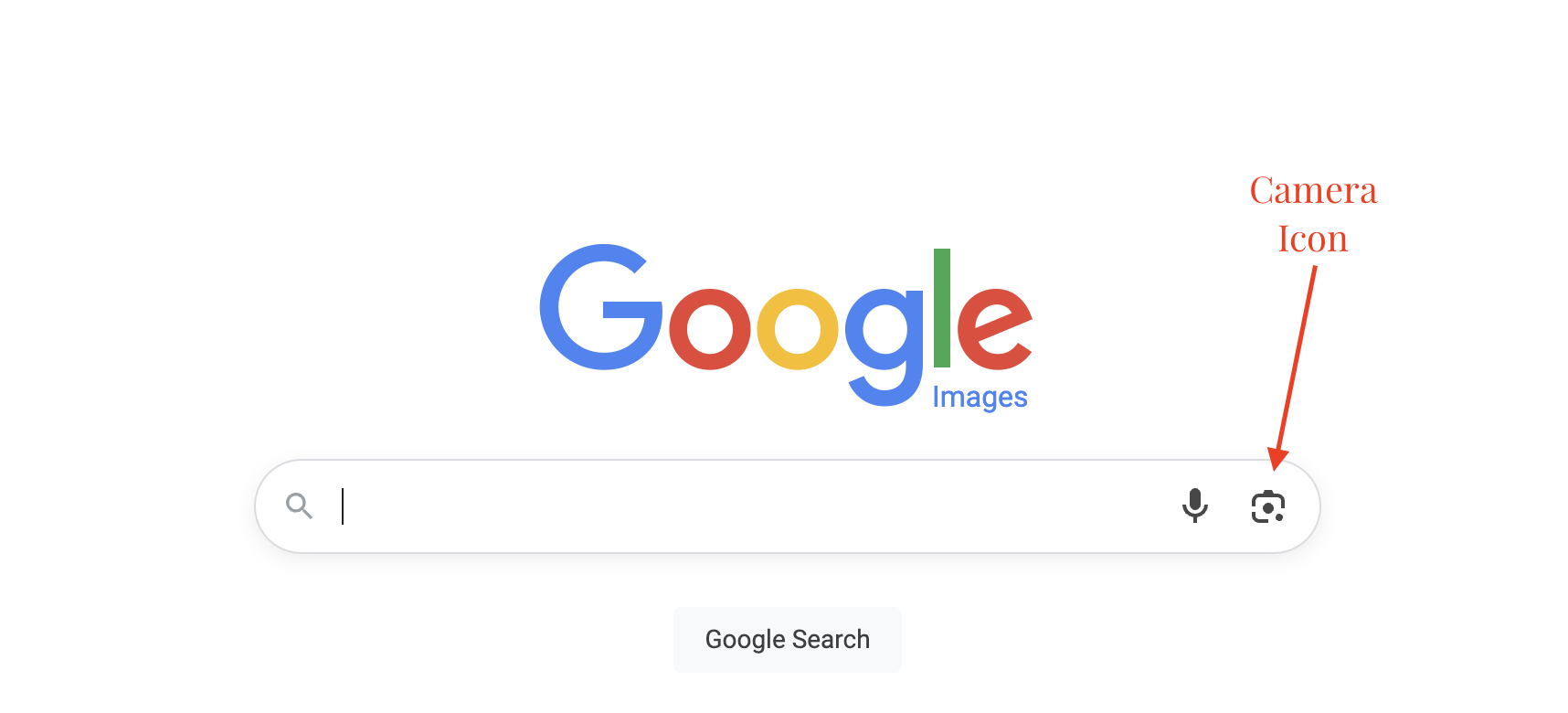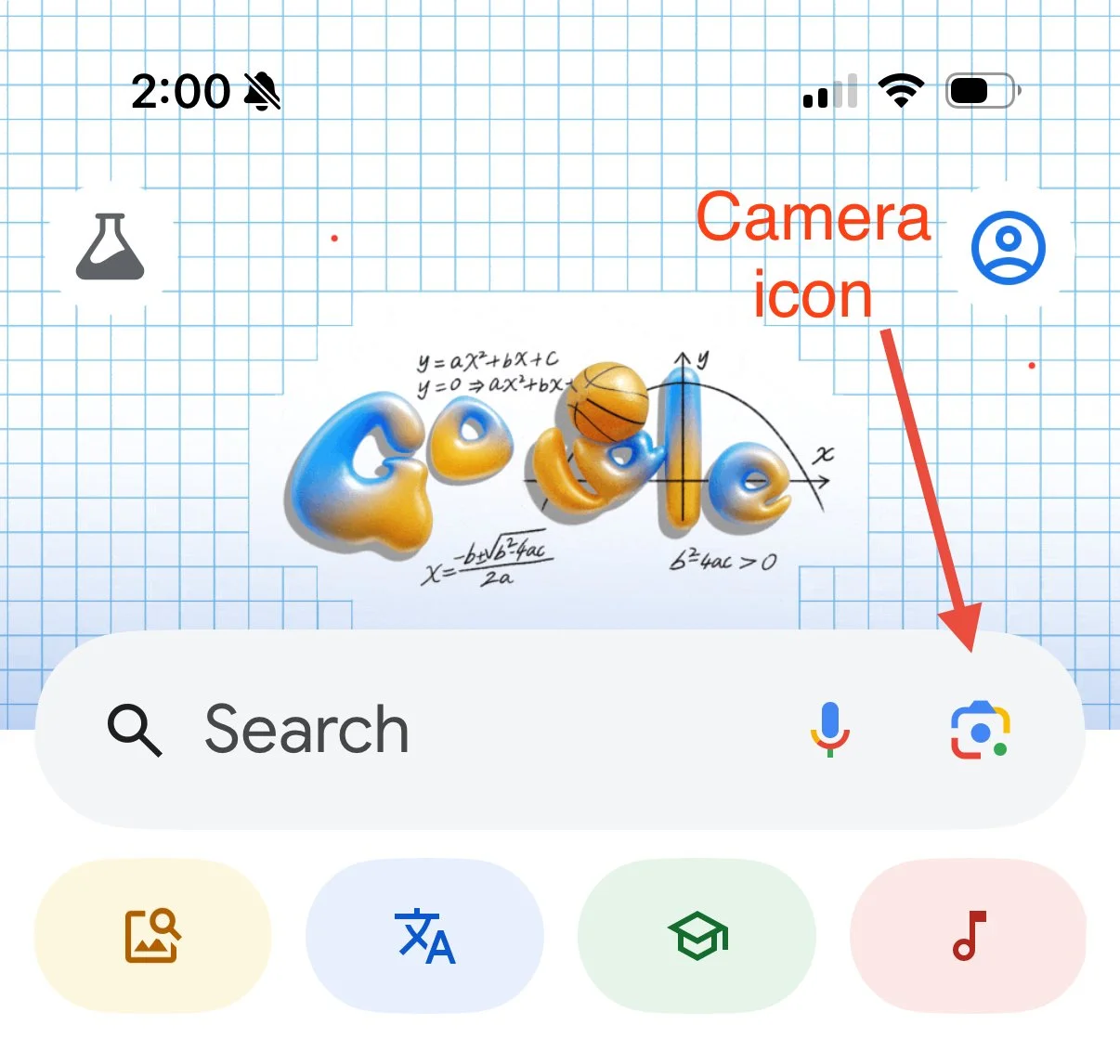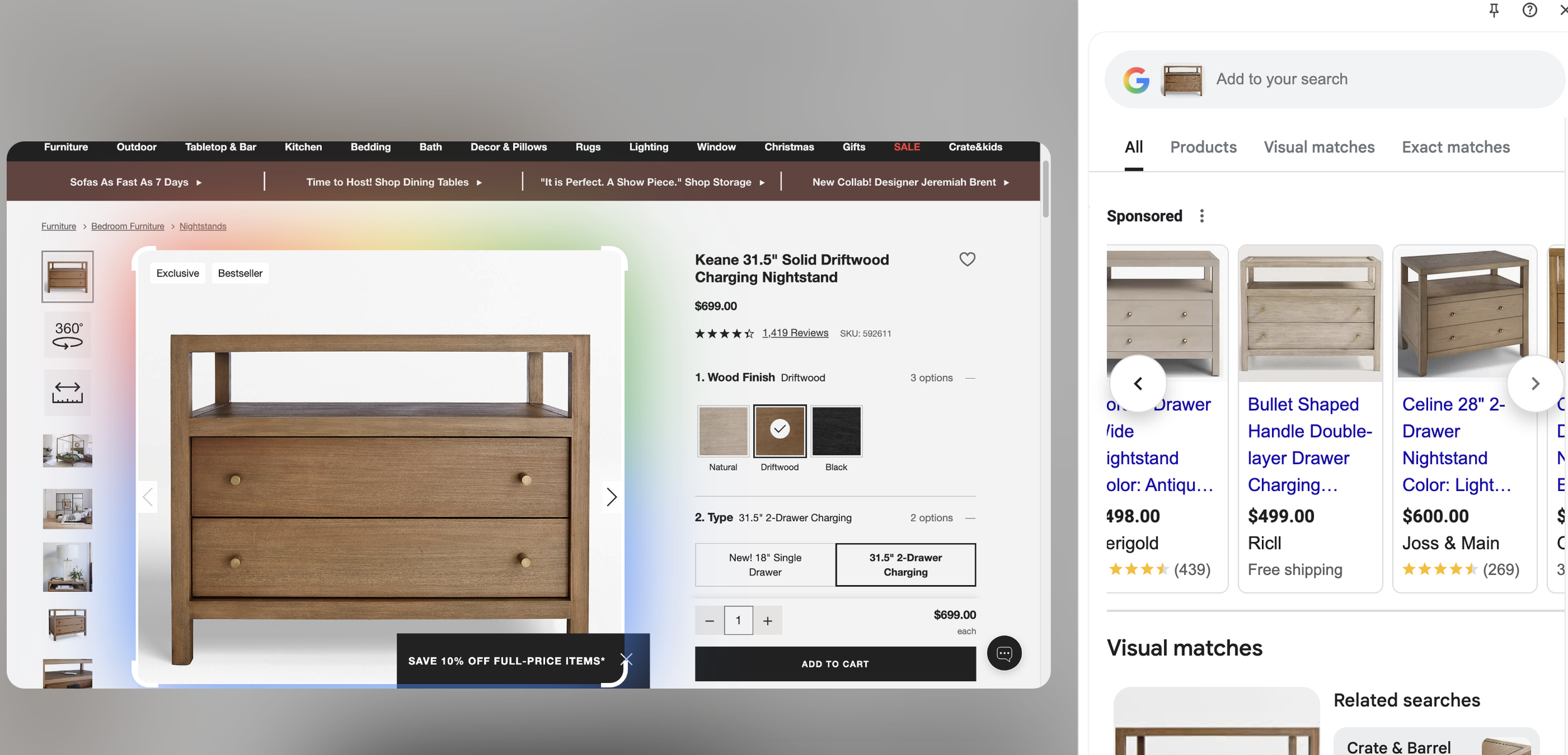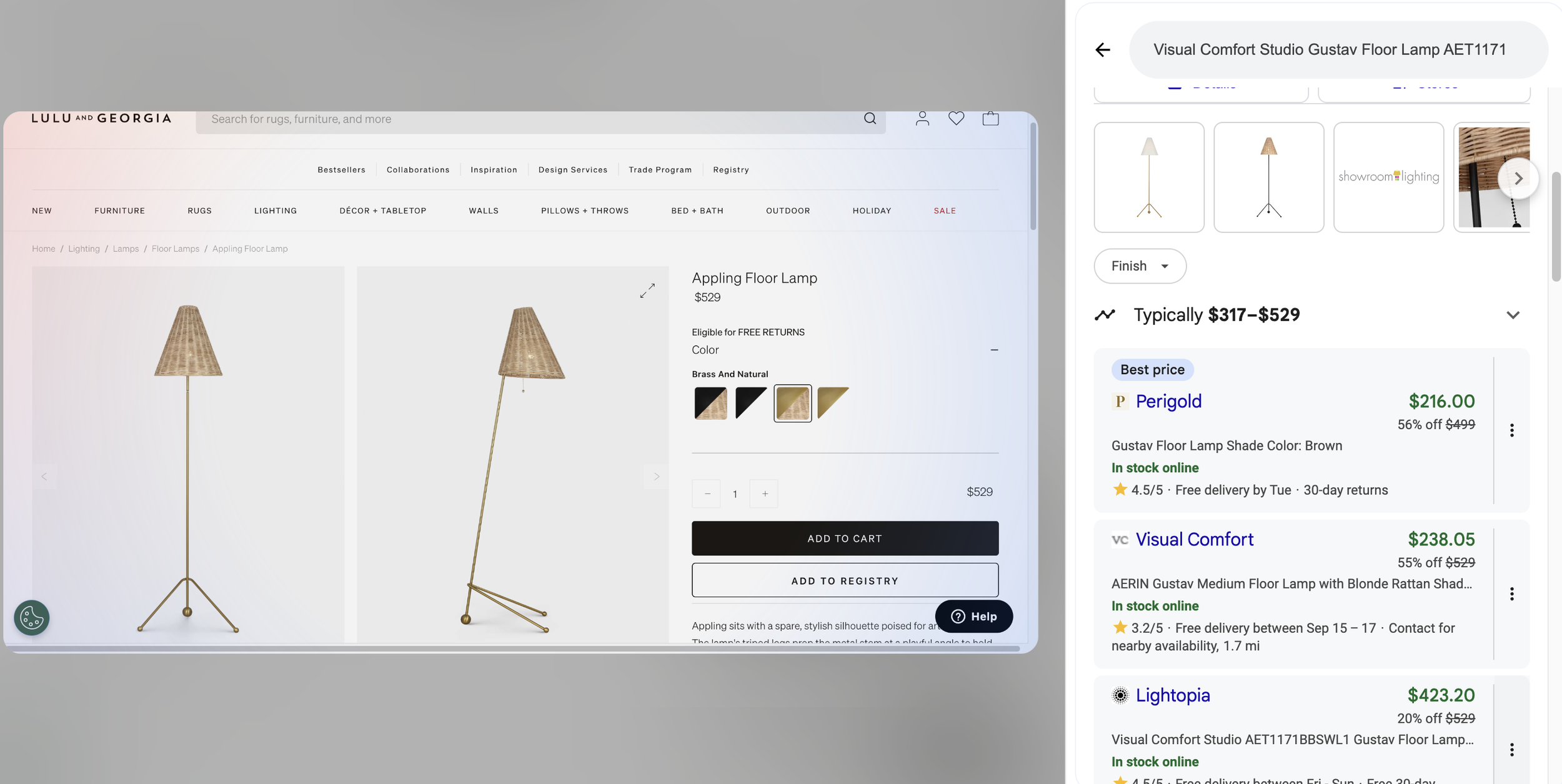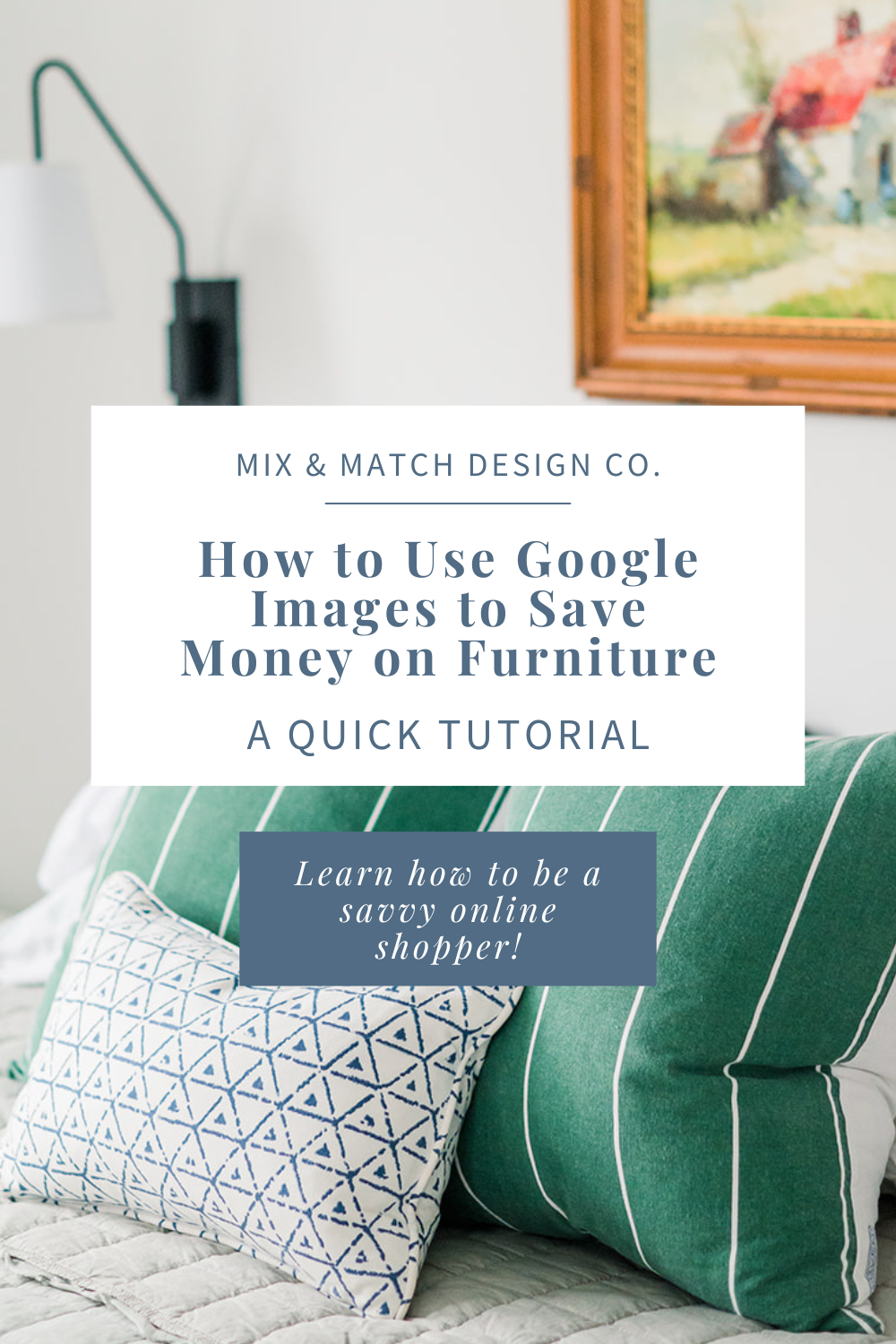How to Use Google Images to Find the Best Price for Furniture (Or Lookalikes!)
I’m letting y’all in one of my favorite savvy shopping tricks today - one I use just about every day that often saves my clients (and myself!) money on furniture and decor!
When you’re shopping for furniture, it’s always smart to compare prices before you hit “add to cart.” The same piece can often be found at different retailers - sometimes for very different price points. One of the easiest ways to check? Use Google Images (and Google Lens on mobile). With just a photo, you can quickly see where a piece is sold, compare costs across stores, and even discover lookalike options that fit your budget.
This is often referred to as “reverse image searching” and it’s a pretty amazing tool to have at your fingertips. Scroll on down to read my how-to tutorial and be sure to read all the way to the end to see two real life examples of some successes I’ve had!
Start with a Photo
You’ll need a picture of the piece you’re searching for. If you’re shopping online, save the photo (or screenshot it) to your computer or phone and follow the steps below. If you’re using Google Chrome on Desktop, you can also save a step by simply right-clicking and selecting “Search With Google Lens.” Click and drag the box around the image you want to use and it will automatically pull search results in a popup box.
If you’re out and about, snap a clear photo yourself. Try to shoot it head on since stock photos will likely have the same angle.
How to search with Google Images (on Desktop) or Google Lens (on Mobile)
On Desktop:
Head over to Google Images.
Look for the little camera icon in the search bar.
Upload your saved photo (or paste an image link if you have one).
Google will instantly pull up visually similar images, often with shopping links attached.
On Mobile:
Open the Google app (or the Lens app if you have it).
Tap the camera icon and either snap a quick photo or upload one you’ve saved.
Google Lens will search for matches and show you stores, prices, and similar styles—all in one place.
Compare and Click Through
This is where the magic happens! Scroll through the shopping results to see which retailers carry the piece and what they’re charging. Sometimes the exact item will pop up at multiple stores, while other times you’ll find close lookalikes.
Pro tip: always click through to the retailer’s site - Google’s listed prices can occasionally be incorrect or there can also be sales going on that aren’t reflected in the price.
Dig a Little Deeper
Once you know the brand or model name, search it directly in Google Shopping or price comparison sites for a bigger picture. Manufacturers or brands may be “whitelisted” which means the retailer gives it a name that’s unique to its site, so doing a reverse image search often allows you to figure out who makes the piece and where to find it elsewhere.
And if you love the look but not the price, check resale and secondhand marketplaces like Chairish*, 1stDibs, or Facebook Marketplace—you might score the same piece (or something nearly identical) for less.
Why This Works
Furniture manufacturers often sell the same or very similar pieces to multiple retailers under slightly different names. A Google image search cuts through the guesswork and puts all your options in front of you. It’s a simple trick that can save you both time and money.
With a few clicks (or taps), you’ll know exactly where your perfect piece is sold and how much it costs across different retailers. Though it doesn’t always lead to a jaw-dropping price difference, taking a moment to price-check can make a big difference - and Google Images makes it quick and simple. The next time you fall in love with that perfect armchair or sideboard, you’ll be ready to track it down and snag the best deal.
Example: Using a reverse image search to find a lookalike piece
I’m a big fan of the Keane nightstand from Crate & Barrel. It’s a lovely piece that works with so many styles and is a great scale (particularly for a king size bed), but at $699 + shipping, I’m curious if I can find something that has the same look, but is a little less expensive.
Once I navigate to the Crate & Barrel website, I’ll right click the image and select “Search with Google Lens” to see these options pop up:
The Celine 28” 2-Drawer Nightstand is an intriguing option. I could get a similar look and save $100+. There are some other good options in different colors and price points too, so to me, this is worth an extra second of research to find the right piece for the space. I may still decide to invest in the C&B option, but it’s good to know what else is out there.
Example: Using Google Images to compare prices
I recently came across this cute brass floor lamp with a rattan shade priced at $529 at Lulu & Georgia and I thought it might be a prime candidate for a little price comparison. If a piece doesn’t have a name brand attached to it, it might mean it’s whitelisted and there’s a possibility that it’s being sold for less at another retailer.
Once I did a little digging through Google Images, I found out it was in fact whitelisted - it’s a Visual Comfort floor lamp that’s sold at many retailers, so I had some great options to compare pricing. As it turns out, it was on sale at Perigold and Visual Comfort for more than half off!
That’s pretty wild price variation, huh? In this case, I’d definitely take advantage of the sales and snag that floor lamp!
Have you used a reverse image search before in this way? I hope this little trick helps next time you’re in the market for a new piece of furniture! Happy shopping!
*This post contains affiliate links, which means Mix & Match Design Company earns a small commission from your purchase at no cost to you.